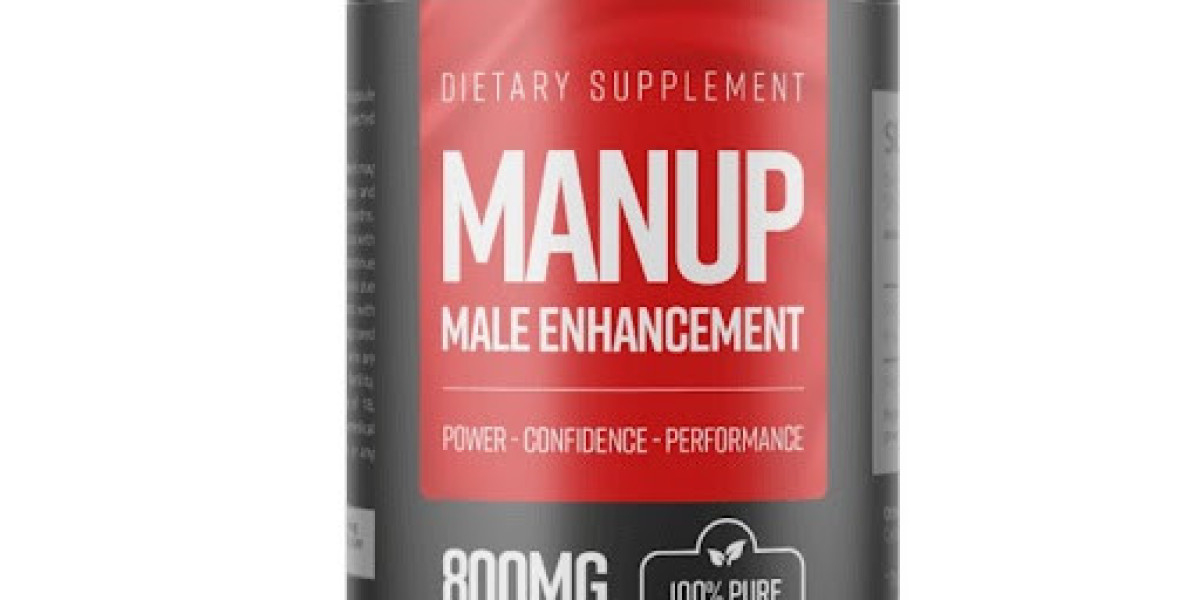The art of photography has evolved significantly with the advent of digital technology, offering endless possibilities for image enhancement and creativity. Among the most classic and impactful transformations you can apply to a photograph is changing it to black and white. This simple yet profound alteration can breathe new life into an image, highlighting its textures, contrasts, and emotional depth. If you’ve ever wondered how to change image to black and white or sought a reliable black and white image maker, this guide is for you.
Why Change an Image to Black and White?
Before diving into the process of converting images, it’s important to understand the appeal of black and white photography:
Emphasizes Composition
Without the distraction of color, the composition of an image—its lines, shapes, and forms—becomes more prominent. This focus on structure allows the viewer to appreciate the artistry behind the shot.Timeless Aesthetic
Black and white images have a timeless quality that transcends trends. They evoke a sense of nostalgia and elegance that is universally appreciated.Enhanced Mood and Emotion
The absence of color often amplifies the emotional intensity of an image. Whether it’s the stark contrast of light and shadow or the subtle gradations of gray, black and white photography can convey powerful feelings.Simplified Visuals
Converting an image to black and white can simplify a busy scene, allowing the main subject to stand out. This is particularly useful in environments with distracting colors or when you want to create a minimalist effect.
Methods to Change an Image to Black and White
There are various tools and methods available to change an image to black and white. Whether you prefer using professional software, online tools, or mobile apps, the following steps will guide you through the process.
1. Using a Black and White Image Maker Online
Online tools are convenient and accessible, making them a great option for quick edits. Here’s how to change an image to black and white using a black and white image maker online:
Step 1: Choose a Reliable Tool
There are numerous black and white image makers available online, such as Canva, Fotor, and Pixlr. These platforms are user-friendly and offer various editing options.Step 2: Upload Your Image
Start by uploading the image you want to convert. Most online tools support a wide range of file formats, so you shouldn’t have any issues with compatibility.Step 3: Apply the Black and White Filter
Once your image is uploaded, navigate to the filters or effects section and select the black and white option. This will instantly change the image to black and white.Step 4: Adjust the Settings
Many online tools allow you to fine-tune the black and white effect. You can adjust contrast, brightness, and exposure to get the desired look.Step 5: Save and Download
After you’re satisfied with the result, save your work and download the black and white image to your device.
2. Using Professional Editing Software
For those seeking more control and precision, professional editing software like Adobe Photoshop or Lightroom is the way to go.
Step 1: Open Your Image
Open the image you want to convert in Photoshop or Lightroom. These programs support a variety of file types, ensuring your image retains its quality.Step 2: Convert to Black and White
In Photoshop, you can convert the image to black and white by navigating to ‘Image’ > ‘Adjustments’ > ‘Black & White.’ In Lightroom, switch to the Black and White module or simply drag the Saturation slider all the way to the left.Step 3: Adjust Color Channels
One of the advantages of using professional software is the ability to adjust individual color channels. This means you can control how different colors in the original image are represented in grayscale, giving you more creative control.Step 4: Enhance the Image
Adjust the contrast, highlights, shadows, and other settings to refine the image. You might also consider adding a vignette or sharpening the image for added effect.Step 5: Save Your Work
Once you’re happy with the conversion, save the image in your preferred format. Both Photoshop and Lightroom offer options to export the image for web, print, or social media.
3. Using Mobile Apps
If you’re looking to edit on the go, mobile apps like Snapseed, VSCO, and Adobe Lightroom Mobile offer powerful tools to change an image to black and white.
Step 1: Import Your Image
Open the app and import the image you want to convert.Step 2: Apply the Black and White Filter
Most photo editing apps have built-in black and white filters. Simply select one that suits your image.Step 3: Customize the Look
Use the app’s editing tools to tweak the brightness, contrast, and sharpness. Many apps also allow you to adjust individual color channels, similar to desktop software.Step 4: Save and Share
Once you’re done, save the image to your phone’s gallery and share it directly from the app.
Tips for Creating Stunning Black and White Images
Focus on Lighting
Black and white photography relies heavily on lighting. Look for strong contrasts between light and shadow, as these will translate well into black and white.Use Textures to Your Advantage
Textures can add depth and interest to a black and white image. Look for opportunities to capture rough surfaces, delicate fabrics, or other textural elements.Experiment with Angles and Perspectives
Don’t be afraid to get creative with your compositions. Different angles and perspectives can create dynamic black and white images that stand out.Consider the Subject Matter
Some subjects lend themselves better to black and white photography than others. Portraits, landscapes, and architectural shots are particularly well-suited to this style.
Conclusion
Changing an image to black and white is a powerful way to transform its aesthetic and impact. Whether you use an online black and white image maker, professional editing software, or a mobile app, the process is straightforward and accessible to everyone. By focusing on lighting, texture, and composition, you can create stunning black and white images that captivate and inspire.